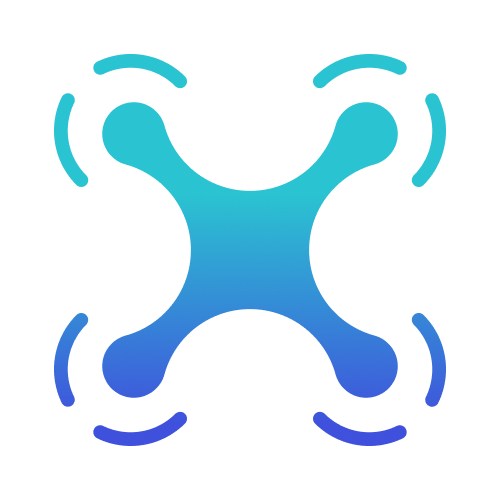Browse Futures + Foresight Tools
Futures + Foresight Resources
Setup a Scan Library
Futures + Foresight Study
About
Setting up a Foresight Scan Library with Airtable
Approximate Costings
- Free for Individuals or small teams - bases limited to 1000 records.
- $20 per Month - bases limited to 50,000 records.

Setting up an Airtable Database
When you set up the Airtable data sheet you’re creating a database that you’ll be able to view dynamically with different tags, scanners, categories or project filters which makes it super flexible and easy to use. It also means you can focus in on your project, whilst also ensuring that any scans are also collected within your longterm scanning library.

Dynamic Data Capture
Airtable's real power is in it's dynamic data capture and advanced filtering functionality.
1
 Structure: Data Capture vs InterfaceSetting up a scan library database in Airtable enables you to collaborate, share and display the data with the added functionality of filtered views. It also enables you to feed that content into a third party platform like Pory.io or Super.so (and no doubt there will be more to come) so you can present your scan hits in a designed visual interface for clients or presentation.
Structure: Data Capture vs InterfaceSetting up a scan library database in Airtable enables you to collaborate, share and display the data with the added functionality of filtered views. It also enables you to feed that content into a third party platform like Pory.io or Super.so (and no doubt there will be more to come) so you can present your scan hits in a designed visual interface for clients or presentation.2
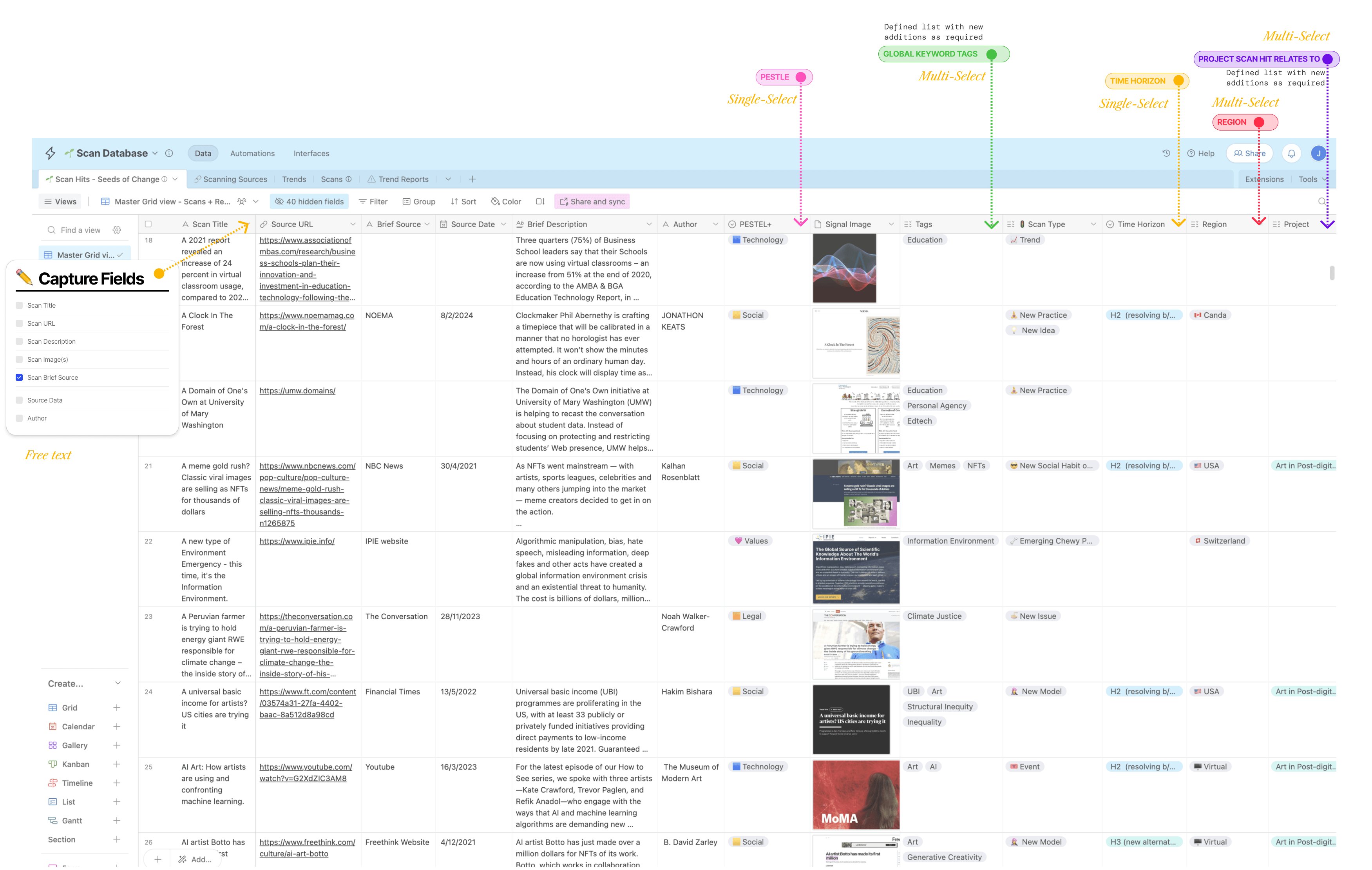 Global Tags: Multi-Select FieldsCreating a pre-determined list of multi-choice selections for global tags ensures that you tag scans consistently, Airtable also pre-populates the fields as you type which makes input easier and searching more effective over the long term.
Global Tags: Multi-Select FieldsCreating a pre-determined list of multi-choice selections for global tags ensures that you tag scans consistently, Airtable also pre-populates the fields as you type which makes input easier and searching more effective over the long term.3
 Project-specific TagsIf you're working on a specific project then project-specific tags can be really helpful to shape your thinking as you move through the research stages. These are tags which might be super helpful during a project but they don't necessarily apply globally to your entire ongoing scan database. After the project you might want to 'hide' these from your database or delete them altogether and just keep the global tags.
Project-specific TagsIf you're working on a specific project then project-specific tags can be really helpful to shape your thinking as you move through the research stages. These are tags which might be super helpful during a project but they don't necessarily apply globally to your entire ongoing scan database. After the project you might want to 'hide' these from your database or delete them altogether and just keep the global tags.
Inputting Scan Hits with Webclip
By using the Airtable Webclip Extension - you can create a form to grab the scan information you find online, enabling you to capture scan hits in the flow of work, without leaving your browser window.
- Scan Hits in the Flow of WorkUsing the Airtable Webclip Extension you can create a form to grab the scan information you find online, enabling you to capture scan hits in the flow of work, without leaving your browser window.
- Clip any Content from the WebThe Web clipper will enable you to input free text, grab images + highlight text from the website. It will also enable you to select from your pre-determined list of tags, horizons etc.
- Shortcut: Focused Web ClipsIf you're conducting focused scanning for a specific project or issue, you can set up additional browser web clips and pre-select the project, tags and detail relating to your deeper search. For example, you might pre-select "Project X" and global tags like "technology, AI, algorithms" and these will automatically be attached to any scan hit input via that web clip. And don't worry, these can always be changed later in the database directly.

Presenting your Airtable Scan Library
Setting up your scan library inside a database platform like Airtable means you’ve got loads of options to present your scans publicly or share with clients.
1
 Native Airtable InterfaceAirtable offers its own native Interface feature enabling you to present your scanning library publicly (or a filtered version of it) to your team, client or class.
Native Airtable InterfaceAirtable offers its own native Interface feature enabling you to present your scanning library publicly (or a filtered version of it) to your team, client or class.
Using Notion + Airtable Together.
Handy Workflow tip : If you use Notion for a lot of your work you might find this handy.
1
 Create an Airtable CSV FileSimply download your Airtable scan hits as a csv file.
Create an Airtable CSV FileSimply download your Airtable scan hits as a csv file.2
 Import your CSVImport your CSV file into Notion to create a new database page. Notion will automatically set up the columns with all the multi-select, free text fields you’ve set up in Airtable.
Import your CSVImport your CSV file into Notion to create a new database page. Notion will automatically set up the columns with all the multi-select, free text fields you’ve set up in Airtable.3
 Create Views in your Notion DatabaseThen you can create various views to separate your scan hits by driver, category or whatever you need to work. It can be super useful if you’re taking notes in Notion to merge your scan hits when you’re looking for support as you create Drivers, identify emerging changes or write content.
Create Views in your Notion DatabaseThen you can create various views to separate your scan hits by driver, category or whatever you need to work. It can be super useful if you’re taking notes in Notion to merge your scan hits when you’re looking for support as you create Drivers, identify emerging changes or write content.
WONDERING
Why use Notion + Airtable?
Notion can also be another great platform for web clipping scans directly into a Notion database. One of the reasons you might choose to use both is if you like the flexibility and dynamic nature of Airtable to use your scan data somewhere else in the future. Airtable acts as a kind of backend for your data, allowing you to connect with a number of different platforms if you’re experimenting with different interfaces.
- You're separating your data into an Airtable backend that can handle thousands of records all backed by a larger company you know is secure.
- As technology changes, you'll be able to connect, feed or plugin your Airtable scan hit data to a variety of platforms enabling you to collaborate, create an online scanning library or just surface a filtered view for a project or task. In short, you're not tying yourself to a smaller tech platform that might not be the best option in two years time. Plus, Airtable's API plugins and export functionality (pdf, CSV and more) is improving all the time.
- You're taking advantage of dynamic data filtering + functionality, enabling you to create dynamic views, customised input forms, filtered data sets and tiered access for clients or team members. You can utilise all Airtable's functionality and create a complete scanning library without leaving Airtable.
- Airtable for Data | Notion for WorkflowKeep your data in a data platform and bring it into your Notion workflow to play around, identify drivers, create clusters or organise your research.

USING A
Third Party Interface
If you're presenting your scan hits to a class, client or just sharing them internally with your company or team, you may like to utilise a third party platform like Pory.io or Super.so to create an engaging interface. Plus, these have the added benefits of enabling password-access, signups, and can also be embedded in websites and intranets.
2
 These platforms plug directly into your Airtable spreadsheet. You can nominate any of the single or multi-select columns in your sheet to act as filters and select which fields to display on the card view show here or on the detailed view shown below.
These platforms plug directly into your Airtable spreadsheet. You can nominate any of the single or multi-select columns in your sheet to act as filters and select which fields to display on the card view show here or on the detailed view shown below.3
 Detailed ViewThe card view clicks though to a more detailed view where you can include scan descriptions, detailed tagging, PESTLE, Horizon or whatever else you'd like to include.
Detailed ViewThe card view clicks though to a more detailed view where you can include scan descriptions, detailed tagging, PESTLE, Horizon or whatever else you'd like to include.
Foresight Research Tools
Foresight Presentation Tools
Scan Library
Futures + Foresight Resources
Futures + Foresight Study
Made with 💛 in Sydney